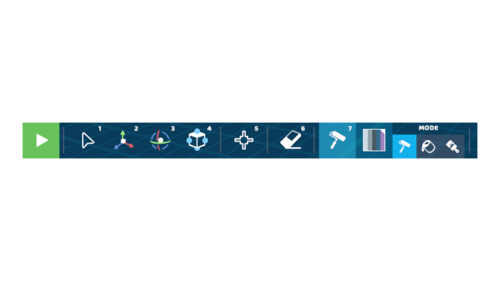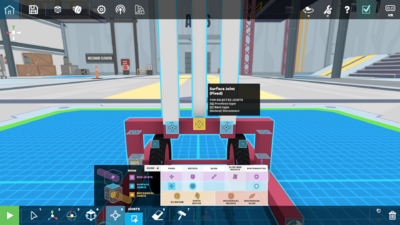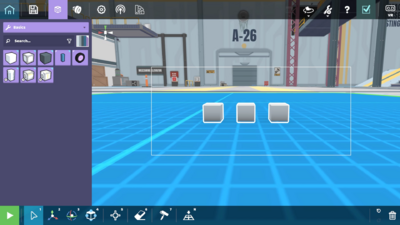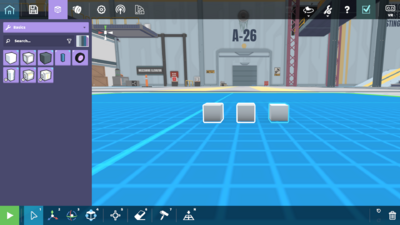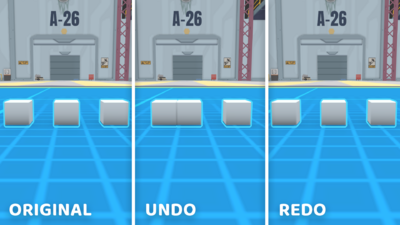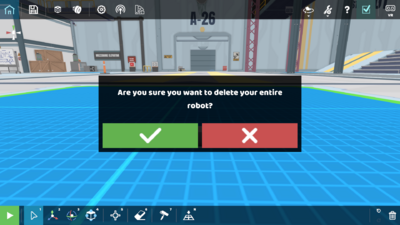Tools: Difference between revisions
Jump to navigation
Jump to search
| Line 66: | Line 66: | ||
|[[File:Tool Select with Background.png|50px]] | |[[File:Tool Select with Background.png|50px]] | ||
|Click with the Select Tool and hold the Shift Key to individually select multiple parts | |Click with the Select Tool and hold the Shift Key to individually select multiple parts | ||
|[[File:Additional Select Example. | |[[File:Additional Select Command Example.png|400px]] | ||
|- | |- | ||
|Send to Ground | |Send to Ground | ||
Revision as of 18:43, 4 August 2022
RoboCo Tools are meticulously designed to make building robots fun and easy. All tools can be found at the bottom of RoboCo’s Interface. The six main tools include: the Select Tool, the Translate Tool, the Rotate Tool, the Resize Tool, the Joint Tool, the Erase Tool and the Paint Tool. Additionally, you can also access the Box Select, Additional Selection, Send to Ground, Undo/Redo, and Trash commands via the Tools interface.
You can learn more about the different ways you can use our Paint Tool on the Paint Themes Page!