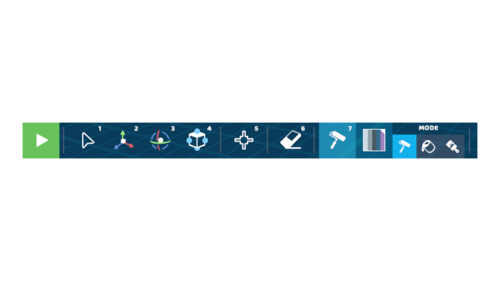Tools: Difference between revisions
Jump to navigation
Jump to search
No edit summary |
|||
| Line 3: | Line 3: | ||
RoboCo Tools are meticulously designed to make building robots fun and easy. All tools can be found at the bottom of RoboCo’s [[Interface]]. The six main tools include: the Select Tool, the Translate Tool, the Rotate Tool, the Resize Tool, the Joint Tool, the Erase Tool and the Paint Tool. Additionally, you can also access the Box Select, Additional Selection, Send to Ground, Undo/Redo, and Trash commands via the Tools interface. | RoboCo Tools are meticulously designed to make building robots fun and easy. All tools can be found at the bottom of RoboCo’s [[Interface]]. The six main tools include: the Select Tool, the Translate Tool, the Rotate Tool, the Resize Tool, the Joint Tool, the Erase Tool and the Paint Tool. Additionally, you can also access the Box Select, Additional Selection, Send to Ground, Undo/Redo, and Trash commands via the Tools interface. | ||
You can learn more about the different ways you can use our Paint Tool on the [[Paint Themes]] Page! | |||
==⚙ RoboCo Tools ⚙== | ==⚙ RoboCo Tools ⚙== | ||
Revision as of 21:49, 29 July 2022
RoboCo Tools are meticulously designed to make building robots fun and easy. All tools can be found at the bottom of RoboCo’s Interface. The six main tools include: the Select Tool, the Translate Tool, the Rotate Tool, the Resize Tool, the Joint Tool, the Erase Tool and the Paint Tool. Additionally, you can also access the Box Select, Additional Selection, Send to Ground, Undo/Redo, and Trash commands via the Tools interface.
You can learn more about the different ways you can use our Paint Tool on the Paint Themes Page!
⚙ RoboCo Tools ⚙
| Name | Icon | Description | Example |
|---|---|---|---|
| Select Tool | 
|
This tool is used to click and drag parts in the build zone. | File:Select Tool Example.gif |
| Translate Tool | 
|
This tool is used to move parts along the 3 axes. | 300 |
| Rotate Tool | 
|
This tool is used to rotate parts along the 3 axes. | File:Rotate Tool Example.gif |
| Resize Tool | 
|
This tool is used to resize parts along the 3 axes. | File:Resize Tool Example.gif |
| Joint Tool | 
|
With a joint selected, this tool cycles through joint types or clears joints. | File:Joint Tool Example.gif |
| Erase Tool | 
|
This allows players to click on parts to delete them. | File:Erase Tool Example.gif |
| Paint Tool | This tool is used to paint robots parts by clicking on them | File:Materials Theme Mode Example.gif |
⚙ Additional RoboCo Tool Commands ⚙
| Name | Icon | Description | Example |
|---|---|---|---|
| Box Select | 
|
Click and drag the Select Tool to select multiple parts at once | File:Box Select Example.gif |
| Additional Select | 
|
Click with the Select Tool and hold the Shift Key to individually select multiple parts | File:Additional Select Example.gif |
| Send to Ground | 
|
This will send a player’s robot to the ground | File:Send to Ground Example.gif |
| Undo/Redo | This allows you to undo/redo an action | File:Undo and Redo Example.gif | |
| Trash | 
|
This button deletes the entire robot from the build zone | File:Trash Example.gif |