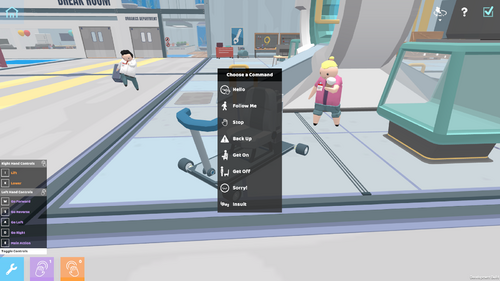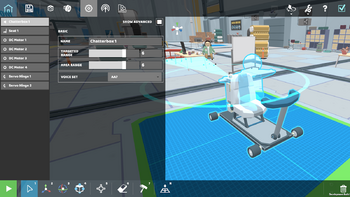Chatterbox: Difference between revisions
m (Protected "Chatterbox" ([Edit=Allow only administrators] (indefinite) [Move=Allow only administrators] (indefinite))) |
|||
| (28 intermediate revisions by the same user not shown) | |||
| Line 1: | Line 1: | ||
The Chatterbox is a part that allows you to communicate with human NPCs via the use of in-game voices and commands. Players will also have to use the Seat for certain commands. | [[File:Chatterbox Pop Up Menu.png|thumb|500px|right|Chatterbox Pop Up Menu]] | ||
The [[Parts#⚙ Powered Parts|Chatterbox]] is a part that allows you to communicate with human NPCs via the use of in-game voices and commands. Players will also have to use the [[Parts#⚙ Powered Parts|Seat]] for certain commands. | |||
==⚙ Available Commands== | ==⚙ Available Commands== | ||
[[File:Chatterbox | [[File:Chatterbox Properties Menu.png|thumb|350px|right|Chatterbox Properties Menu]] | ||
There are eight commands players can use with the Chatterbox. These commands are accessible via the Chatterbox's Control Menu. Players can either assign a specific command(s) to a single key or they can pick the "Choose a Command" option which, instead of doing a single command, opens an in-game pop-up menu so the player cans have the option to pick any of the eight available commands. The eight available commands are listed below. | There are eight commands players can use with the Chatterbox. These commands are accessible via the Chatterbox's [[Controls|Control Menu]]. | ||
Players can either assign a specific command(s) to a single key or they can pick the "Choose a Command" option which, instead of doing a single command, opens an in-game pop-up menu so the player cans have the option to pick any of the eight available commands. The eight available commands are listed below. | |||
{| class="wikitable" | {| class="wikitable" | ||
| Line 13: | Line 17: | ||
|- | |- | ||
|Hello | |Hello | ||
| | |[[File:Robot Hello Command.png|75px]] | ||
|Human responds based on their current mood or desires. | |Human responds based on their current mood or desires. | ||
|- | |- | ||
|Follow Me | |style="background-color:#ECECEC;" | Follow Me | ||
| | |style="background-color:#ECECEC;" | [[File:Robot Follow Me Command.png|75px]] | ||
|Human follows the robot around the space. | |style="background-color:#ECECEC;" | Human follows the robot around the space. | ||
|- | |- | ||
|Back Up | |Back Up | ||
| | |[[File:Robot Back Up Command.png|75px]] | ||
|Human backs up from the robot. | |Human backs up from the robot. | ||
|- | |- | ||
|Stop | |style="background-color:#ECECEC;" | Stop | ||
| | |style="background-color:#ECECEC;" | [[File:Robot Stop Command.png|75px]] | ||
|Human stops moving if it was following. | |style="background-color:#ECECEC;" | Human stops moving if it was following. | ||
|- | |- | ||
|Get On | |Get On | ||
| | |[[File:Robot Get On Command.png|75px]] | ||
|Human sits in the seat. | |Human sits in the seat. | ||
|- | |- | ||
|Get Off | |style="background-color:#ECECEC;" | Get Off | ||
| | |style="background-color:#ECECEC;" | [[File:Robot Get Off Command.png|75px]] | ||
|Human gets off the seat. | |style="background-color:#ECECEC;" | Human gets off the seat. | ||
|- | |- | ||
|Sorry | |Sorry | ||
| | |[[File:Robot Sorry Command.png|75px]] | ||
|The robot tells a human sorry. | |The robot tells a human sorry. | ||
|- | |- | ||
|Insult | |style="background-color:#ECECEC;" | Insult | ||
| | |style="background-color:#ECECEC;" | [[File:Robot Insult Command.png|75px]] | ||
|The robot insults a human. | |style="background-color:#ECECEC;" | The robot insults a human. | ||
|- | |- | ||
|} | |} | ||
Players can choose whether or not they want their commands to be targeted or area. Targeted commands have an area of influence shaped like a con while area commands are spherical. The radii of these commands can be adjusted in the Chatterbox's Properties Menu. | Players can choose whether or not they want their commands to be targeted or area. Targeted commands have an area of influence shaped like a con while area commands are spherical. The radii of these commands can be adjusted in the Chatterbox's [[Properties#⚙ Chatterbox | Properties Menu]]. | ||
The Properties Menu is also where players can change their robot's voice. There are currently five different voices available - AA7, DODO, Sid, Vox Bot, and ADA. | The Properties Menu is also where players can change their robot's voice. There are currently five different voices available - AA7, DODO, Sid, Vox Bot, and ADA. | ||
[[#top|Back to Top]] | |||
==⚙ What is the Seat?== | ==⚙ What is the Seat?== | ||
| Line 54: | Line 60: | ||
[[File:Seat Example Screenshot.png|thumb|350px|right|Seat Example]] | [[File:Seat Example Screenshot.png|thumb|350px|right|Seat Example]] | ||
In order to use the Get On and Get Off commands, | In order to use the Get On and Get Off commands, the Seat must be attached to the robot. The Seat includes a lap-bar restraint to keep humans seated. The lap-bar can either be set to open and close automatically via the [[Properties#⚙ Seat | Properties Menu]] or can be set to open and close with a key bind via the [[Controls | Controls Menu]]. | ||
[[#top|Back to Top]] | |||
==⚙ How to Use the Chatterbox== | ==⚙ How to Use the Chatterbox== | ||
To use the Chatterbox, all a player needs to do is add the Chatterbox to a robot and use the Controls Menu to map any command or commands to a key. Players can also map "Choose a Command" to a key to bring up the pop-up menu if they prefer not to do multiple key binds. | To use the Chatterbox, all a player needs to do is add the Chatterbox to a robot and use the [[Controls | Controls Menu]] to map any command or commands to a key. Players can also map "Choose a Command" to a key to bring up the pop-up menu if they prefer not to do multiple key binds. | ||
[[#top|Back to Top]] | |||
Latest revision as of 21:00, 19 July 2023
The Chatterbox is a part that allows you to communicate with human NPCs via the use of in-game voices and commands. Players will also have to use the Seat for certain commands.
⚙ Available Commands
There are eight commands players can use with the Chatterbox. These commands are accessible via the Chatterbox's Control Menu.
Players can either assign a specific command(s) to a single key or they can pick the "Choose a Command" option which, instead of doing a single command, opens an in-game pop-up menu so the player cans have the option to pick any of the eight available commands. The eight available commands are listed below.
Players can choose whether or not they want their commands to be targeted or area. Targeted commands have an area of influence shaped like a con while area commands are spherical. The radii of these commands can be adjusted in the Chatterbox's Properties Menu.
The Properties Menu is also where players can change their robot's voice. There are currently five different voices available - AA7, DODO, Sid, Vox Bot, and ADA.
⚙ What is the Seat?
In order to use the Get On and Get Off commands, the Seat must be attached to the robot. The Seat includes a lap-bar restraint to keep humans seated. The lap-bar can either be set to open and close automatically via the Properties Menu or can be set to open and close with a key bind via the Controls Menu.
⚙ How to Use the Chatterbox
To use the Chatterbox, all a player needs to do is add the Chatterbox to a robot and use the Controls Menu to map any command or commands to a key. Players can also map "Choose a Command" to a key to bring up the pop-up menu if they prefer not to do multiple key binds.