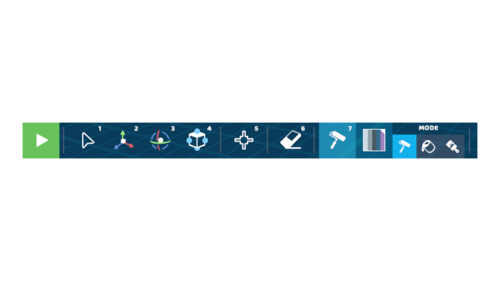Tools: Difference between revisions
Jump to navigation
Jump to search
m (Protected "Tools" ([Edit=Allow only administrators] (indefinite) [Move=Allow only administrators] (indefinite))) |
|||
| (25 intermediate revisions by 2 users not shown) | |||
| Line 1: | Line 1: | ||
[[File:Paint Tool Select.png|thumb|500px|RoboCo Toolbar]] | [[File:Paint Tool Select.png|thumb|500px|RoboCo Toolbar]] | ||
RoboCo Tools are | RoboCo Tools are designed to make building robots easy. All tools can be found at the bottom of RoboCo’s [[Interface]]. | ||
You can | The six main tools include: the Select Tool, the Translate Tool, the Rotate Tool, the Resize Tool, the Joint Tool, the Erase Tool and the Paint Tool. You can also access the Box Select, Additional Selection, Send to Ground, Undo/Redo, and Trash commands via the Tools interface. | ||
Learn more about the uses of the Paint Tool [[Paint Themes|here]]. | |||
__FORCETOC__ | |||
==⚙ RoboCo Tools== | ==⚙ RoboCo Tools== | ||
{| class="wikitable" | {| class="wikitable" | ||
| Line 16: | Line 18: | ||
|[[File:Tool Select with Background.png|50px]] | |[[File:Tool Select with Background.png|50px]] | ||
|This tool is used to click and drag parts in the build zone. | |This tool is used to click and drag parts in the build zone. | ||
|[[File:Select Tool Example.png| | |[[File:Select Tool Example.png|500px]] | ||
|- | |- | ||
|Translate Tool | |style="background-color:#ECECEC;" | Translate Tool | ||
|[[File:Tool Move with Background.png|50px]] | |style="background-color:#ECECEC;" | [[File:Tool Move with Background.png|50px]] | ||
|This tool is used to move parts along the 3 axes. | |style="background-color:#ECECEC;" | This tool is used to move parts along the 3 axes. | ||
|[[File:Translate Tool Before and After.png| | |style="background-color:#ECECEC;" | [[File:Translate Tool Before and After.png|500px]] | ||
|- | |- | ||
|Rotate Tool | |Rotate Tool | ||
|[[File:Tool Rotate with Background.png|50px]] | |[[File:Tool Rotate with Background.png|50px]] | ||
|This tool is used to rotate parts along the 3 axes. | |This tool is used to rotate parts along the 3 axes. | ||
|[[File:Rotate Tool Before and After.png| | |[[File:Rotate Tool Before and After.png|500px]] | ||
|- | |- | ||
|Resize Tool | |style="background-color:#ECECEC;" | Resize Tool | ||
|[[File:Tool Scale with Background.png|50px]] | |style="background-color:#ECECEC;" | [[File:Tool Scale with Background.png|50px]] | ||
|This tool is used to resize parts along the 3 axes. | |style="background-color:#ECECEC;" | This tool is used to resize parts along the 3 axes. | ||
|[[File:Resize Tool Before and After.png| | |style="background-color:#ECECEC;" | [[File:Resize Tool Before and After.png|500px]] | ||
|- | |- | ||
|Joint Tool | |Joint Tool | ||
|[[File:Tool Joints with Background.png|50px]] | |[[File:Tool Joints with Background.png|50px]] | ||
|With a joint selected, this tool cycles through joint types or clears joints. | |With a joint selected, this tool cycles through joint types or clears joints. | ||
|[[File:Joint Tool Example.png| | |[[File:Joint Tool Example.png|500px]] | ||
|- | |- | ||
|Erase Tool | |style="background-color:#ECECEC;" | Erase Tool | ||
|[[File:Tool Erase with Background.png|50px]] | |style="background-color:#ECECEC;" | [[File:Tool Erase with Background.png|50px]] | ||
|This allows players to click on parts to delete them. | |style="background-color:#ECECEC;" | This allows players to click on parts to delete them. | ||
|[[File:Erase Tool Before and After.png| | |style="background-color:#ECECEC;" | [[File:Erase Tool Before and After.png|500px]] | ||
|- | |- | ||
|Paint Tool | |Paint Tool | ||
|[[File:Paint Icon with Background.png|50px]] | |[[File:Paint Icon with Background.png|50px]] | ||
|This tool is used to paint robots parts by clicking on them | |This tool is used to paint robots parts by clicking on them | ||
|[[File:Paint_Tool_Before_and_After.png| | |[[File:Paint_Tool_Before_and_After.png|500px]] | ||
|- | |- | ||
|} | |} | ||
[[#top|Back to Top]] | |||
==⚙ Additional RoboCo Tool Commands== | ==⚙ Additional RoboCo Tool Commands== | ||
| Line 61: | Line 65: | ||
|[[File:Tool Select with Background.png|50px]] | |[[File:Tool Select with Background.png|50px]] | ||
|Click and drag the Select Tool to select multiple parts at once | |Click and drag the Select Tool to select multiple parts at once | ||
|[[File:Box Select Command Example.png| | |[[File:Box Select Command Example.png|500px]] | ||
|- | |- | ||
|Additional Select | |style="background-color:#ECECEC;" | Additional Select | ||
|[[File:Tool Select with Background.png|50px]] | |style="background-color:#ECECEC;" | [[File:Tool Select with Background.png|50px]] | ||
|Click with the Select Tool and hold the Shift Key to individually select multiple parts | |style="background-color:#ECECEC;" | Click with the Select Tool and hold the Shift Key to individually select multiple parts | ||
|[[File:Additional Select Example. | |style="background-color:#ECECEC;" | [[File:Additional Select Command Example.png|500px]] | ||
|- | |- | ||
|Send to Ground | |Send to Ground | ||
|[[File:Tool Ground with Background.png|50px]] | |[[File:Tool Ground with Background.png|50px]] | ||
|This will send a player’s robot to the ground | |This will send a player’s robot to the ground | ||
|[[File:Send to Ground Before and After.png| | |[[File:Send to Ground Before and After.png|500px]] | ||
|- | |- | ||
|Undo/Redo | |style="background-color:#ECECEC;" | Undo/Redo | ||
|[[File:Icon Small Undo with Background.png|50px]] [[File:Icon Small Redo with Background.png|50px]] | |style="background-color:#ECECEC;" | [[File:Icon Small Undo with Background.png|50px]] | ||
|This allows you to undo/redo an action | [[File:Icon Small Redo with Background.png|50px]] | ||
|[[File:Undo Redo Example.png| | |style="background-color:#ECECEC;" | This allows you to undo/redo an action | ||
|style="background-color:#ECECEC;" | [[File:Undo Redo Example 2.png|500px]] | |||
|- | |- | ||
|Trash | |Trash | ||
|[[File:Trash with Background.png|50px]] | |[[File:Trash with Background.png|50px]] | ||
|This button deletes the entire robot from the build zone | |This button deletes the entire robot from the build zone | ||
|[[File:Trash Command Example.png| | |[[File:Trash Command Example.png|500px]] | ||
|- | |- | ||
|} | |} | ||
[[#top|Back to Top]] | |||
Latest revision as of 20:48, 19 July 2023
RoboCo Tools are designed to make building robots easy. All tools can be found at the bottom of RoboCo’s Interface.
The six main tools include: the Select Tool, the Translate Tool, the Rotate Tool, the Resize Tool, the Joint Tool, the Erase Tool and the Paint Tool. You can also access the Box Select, Additional Selection, Send to Ground, Undo/Redo, and Trash commands via the Tools interface.
Learn more about the uses of the Paint Tool here.