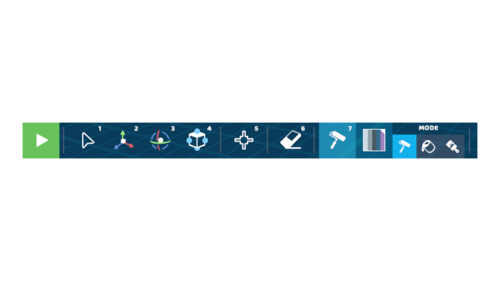Tools: Difference between revisions
Jump to navigation
Jump to search
No edit summary |
|||
| Line 51: | Line 51: | ||
|- | |- | ||
|} | |} | ||
[[#top|Back to Top]] | |||
==⚙ Additional RoboCo Tool Commands== | ==⚙ Additional RoboCo Tool Commands== | ||
Revision as of 03:17, 2 November 2022
RoboCo Tools are designed to make building robots easy. All tools can be found at the bottom of RoboCo’s Interface.
The six main tools include: the Select Tool, the Translate Tool, the Rotate Tool, the Resize Tool, the Joint Tool, the Erase Tool and the Paint Tool. You can also access the Box Select, Additional Selection, Send to Ground, Undo/Redo, and Trash commands via the Tools interface.
Learn more about the uses of the Paint Tool here.