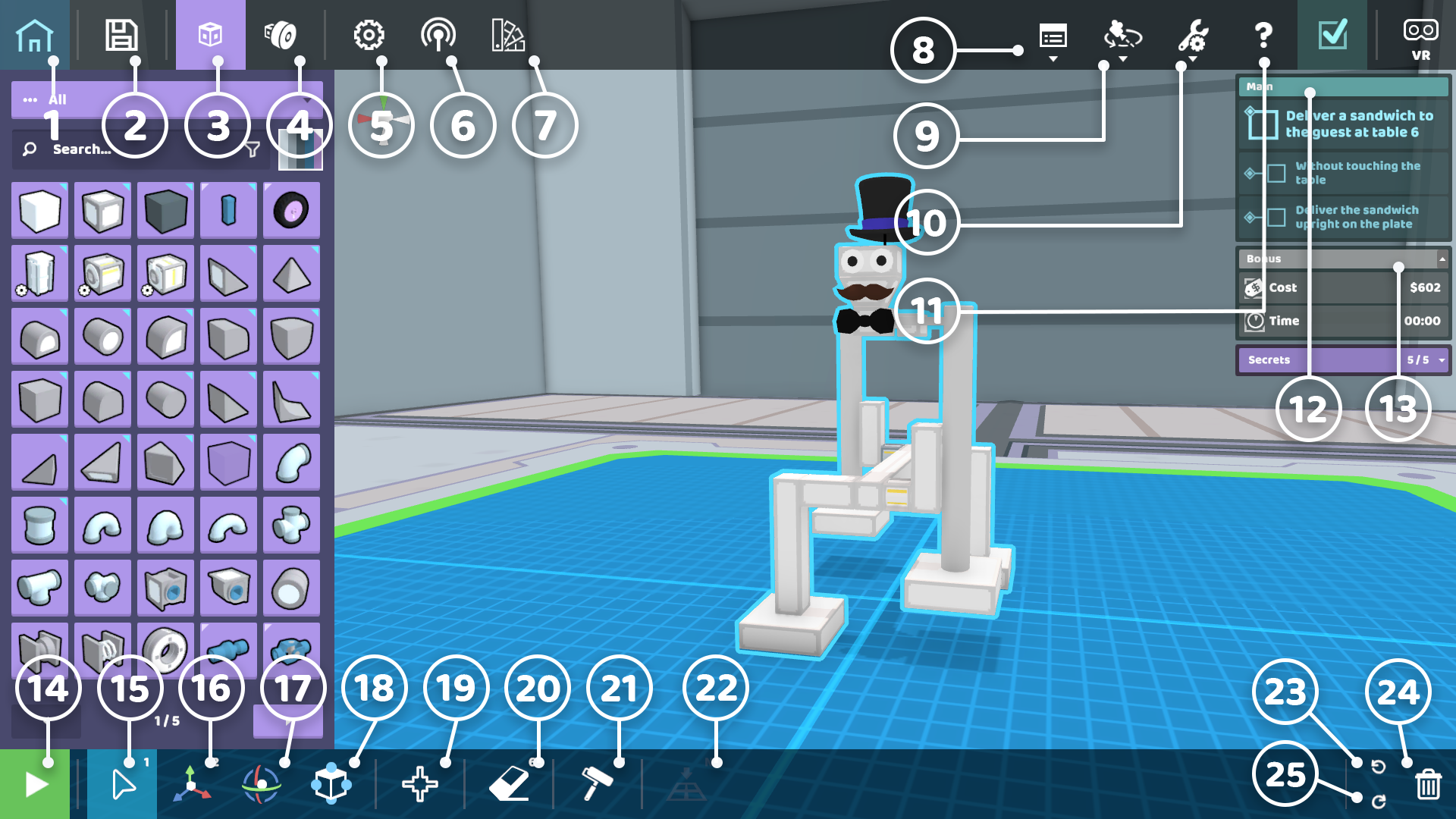Interface: Difference between revisions
Jump to navigation
Jump to search
No edit summary |
No edit summary |
||
| Line 1: | Line 1: | ||
[[File:New Interface.png|center|frame|600px]] | [[File:New Interface.png|center|frame|600px]] | ||
{| class="wikitable" style="margin: auto;" | {| class="wikitable" style="margin: auto;" | ||
Revision as of 18:36, 19 April 2022
| 1 | Menu | Opens the menu. Gives you the option to Return to Title Screen, access Options, or Quit. |
|---|---|---|
| 2 | Save and Load | Save and load your robots. |
| 3 | Parts | The Parts Menu, where players can access all robot building components. |
| 4 | Constructs | The Constructs Menu, where players can access pre-built robot parts for rapid robot construction. |
| 5 | Properties | The Properties Menu, where players can edit and tune the attributes of powered parts. |
| 6 | Controls | The Controls Menu, where players can edit and tune the attributes of powered parts. |
| 7 | Materials | The Materials Menu, where players can edit and tune the color and design of their robot. |
| 8 | Debug Console | A console for debugging your Python scripts for robot programming. |
| 9 | Camera Mode | Toggle between different camera modes. |
| 10 | Edit Mode Options | Change edit mode views. |
| 11 | Hints | Access to helpful in-game hints. |
| 12 | Main Objectives | Goals for the level (can be toggled on or off). |
| 13 | Bonus | Display of robot cost and time to complete the level. |
| 14 | Activate Button | Use this button to enter Active Mode and operate your robot. Press it again to enter Edit Mode. |
| 15 | Select Tool | This tool is used to click and drag parts in the build zone. |
| 16 | Translate Tool | This tool is used to move parts along the 3 axes. |
| 17 | Rotate Tool | This tool is used to rotate parts along the 3 axes. |
| 18 | Resize Tool | This tool is used to resize parts along the 3 axes. |
| 19 | Joint Tool | With a joint selected, this tool cycles through joint types or clears joints. |
| 20 | Erase Tool | This allows players to click on parts to delete them. |
| 21 | Paint Tool | This tool is used to paint robot parts by clicking |
| 22 | Send to Ground | This will send a player’s robot to the ground. |
| 23 | Undo | This is used to undo an action. |
| 24 | Redo | This is used to redo an action. |
| 25 | Trash | This button deletes the entire robot from the build zone. |