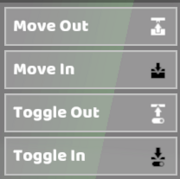Controls: Difference between revisions
Jump to navigation
Jump to search
| Line 144: | Line 144: | ||
|- | |- | ||
|Step 2 | |Step 2 | ||
|Click the + button at the top of the Controls Menu and select Custom Keyboard Controls | |Click the + button at the top of the Controls Menu and select Custom Keyboard Controls. | ||
|[[File:How to Create Custom Controls Step 2 with Icon.png|600px]] | |[[File:How to Create Custom Controls Step 2 with Icon.png|600px]] | ||
|- | |- | ||
| Line 152: | Line 152: | ||
|- | |- | ||
|Step 4 | |Step 4 | ||
|Click +Add New next to the top button slot | |Click +Add New next to the top button slot. | ||
|[[File:How to Create Custom Controls Step 4 with Icon.png|600px]] | |[[File:How to Create Custom Controls Step 4 with Icon.png|600px]] | ||
|- | |- | ||
|Step 5 | |Step 5 | ||
|Select a part and the action you want that part to take | |Select a part and the action you want that part to take. | ||
|[[File:How to Create Custom Controls Step 5 with Icon.png|600px]] | |[[File:How to Create Custom Controls Step 5 with Icon.png|600px]] | ||
|- | |- | ||
|Step 6 | |Step 6 | ||
|Rename the action if needed | |Rename the action if needed. | ||
|[[File:How to Create Custom Controls Step 6.png|600px]] | |[[File:How to Create Custom Controls Step 6.png|600px]] | ||
|- | |- | ||
Revision as of 21:08, 26 October 2022
⚙ Controls Menu
| Rotate Camera | Right Mouse Button |
|---|---|
| Zoom Camera | Scroll Wheel |
| Move Camera | [W] [A] [S] [D] |
| Focus Camera | [F] (with part selected) |
| Focus + Zoom Camera | Double-tap [F] (with part selected) |
| Reset Camera | [Control] + Left Mouse Button |
| Duplicate Part | [Control] + [D] (with part selected) |
| Translate Tool | Move parts in the environment or in the robot. |
| Rotate Tool | Rotate parts in the environment or in the robot. |
| Change Joint | Mouseover or Select Joints using [Q] and [E] to cycle through joint types and [Delete] to clear. |
| Remove Parts | [Delete] (with part(s) selected) |
| Rotate Selection | [Alt] + Left Mouse Button (with part(s) selected) |
| Rotate Snap | [R] (while placing a part) |
| Place Duplicate | [Shift] (while placing a part) |
| Multiselect | [Shift] + Left Mouse Button |
| Select Connected | Left Mouse Button (Double Click) |
| Box Select | Click and drag to select multiple parts. Hold [Shift] to additively select. |
| Group Selected Parts | [G] |
| Ungroup Selected Parts | [U] |
| Undo | [Control] + [Z] |
| Redo | [Control] + [Y] |
| Hide UI | [~] |
| Enter Active Mode | [Space] |
| Robot Controls | Default Controls (Left Hand)
[W] [A] [S] [D] [Q] [E] Default Controls (Right Hand) [I] [J] [K] [L] [U] [O] (hold [L Shift] to move motors at half speed) |
| Switch Transmitters | [1] [2] [3] … [8] [9] [0] |
⚙ Robot Control Schemes & Re-Mapping
In RoboCo, you can choose between preset or custom controls for your robot. Using the Controls Menu, you can add, subtract or remap keys to fit your preferences.
Default Robot Control Schemes
| Left Hand | [W] [A] [S] [D] [Q] [E] | 
|
|---|---|---|
| Right Hand | [I] [J] [K] [L] [U] [O] | 
|