Controls: Difference between revisions
Jump to navigation
Jump to search
| Line 305: | Line 305: | ||
Toggle (On/Off) | Toggle (On/Off) | ||
|style="background-color:#ECECEC;" | [[File:Turret Controls.PNG|300px]] | |style="background-color:#ECECEC;" | [[File:Turret Controls.PNG|300px]] | ||
|- | |||
|Decoupler | |||
|Seperate | |||
|[[File:File:Decoupler Controls.PNG|300px]] | |||
|- | |- | ||
|} | |} | ||
[[#top|Back to Top]] | [[#top|Back to Top]] | ||
Revision as of 17:28, 29 March 2023
⚙ Controls Menu
| Rotate Camera | Right Mouse Button |
|---|---|
| Zoom Camera | Scroll Wheel |
| Move Camera | [W] [A] [S] [D] |
| Focus Camera | [F] (with part selected) |
| Focus + Zoom Camera | Double-tap [F] (with part selected) |
| Reset Camera | [Control] + Left Mouse Button |
| Duplicate Part | [Control] + [D] (with part selected) |
| Translate Tool | Move parts in the environment or in the robot. |
| Rotate Tool | Rotate parts in the environment or in the robot. |
| Change Joint | Mouseover or Select Joints using [Q] and [E] to cycle through joint types and [Delete] to clear. |
| Remove Parts | [Delete] (with part(s) selected) |
| Rotate Selection | [Alt] + Left Mouse Button (with part(s) selected) |
| Rotate Snap | [R] (while placing a part) |
| Place Duplicate | [Shift] (while placing a part) |
| Multiselect | [Shift] + Left Mouse Button |
| Select Connected | Left Mouse Button (Double Click) |
| Box Select | Click and drag to select multiple parts. Hold [Shift] to additively select. |
| Group Selected Parts | [G] |
| Ungroup Selected Parts | [U] |
| Undo | [Control] + [Z] |
| Redo | [Control] + [Y] |
| Hide UI | [~] |
| Enter Active Mode | [Space] |
| Robot Controls | Default Controls (Left Hand)
[W] [A] [S] [D] [Q] [E] Default Controls (Right Hand) [I] [J] [K] [L] [U] [O] (hold [L Shift] to move motors at half speed) |
| Switch Transmitters | [1] [2] [3] … [8] [9] [0] |
⚙ Robot Control Schemes & Re-Mapping
In RoboCo, you can choose between preset or custom controls for your robot. Using the Controls Menu, you can add, subtract or remap keys to fit your preferences.
Default Robot Control Schemes
| Left Hand | [W] [A] [S] [D] [Q] [E] | 
|
|---|---|---|
| Right Hand | [I] [J] [K] [L] [U] [O] | 
|
How to Map Robot Controls
How to Create Custom Robot Schemes
⚙ Controllable Robot Parts & Their Actions
| Parts | Actions | Example |
|---|---|---|
| DC Motor | Spin Forward
Spin Reverse Toggle Forward Toggle Reverse |

|
| Servo Motor | Spin Forward
Spin Reverse Toggle Forward Toggle Reverse |

|
| Small Piston / Small Telescoping Piston | Move Out
Move In Toggle Out Toggle In |
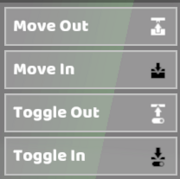
|
| Large Piston / Large Telescoping Piston | Move Out
Move In Toggle Out Toggle In |
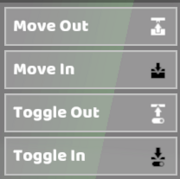
|
| Laser Pointer | Toggle (On/Off)
Turn On Turn Off Hold |

|
| Powered LED | Toggle (On/Off)
Turn On Turn Off Hold |

|
| Vacuum | Toggle (On/Off)
Turn On Turn Off Hold Flip Airflow Direction |

|
| Powered Pincer | Toggle
Turn On Turn Off Hold |

|
| Powered Claw | Toggle
Turn On Turn Off Hold |

|
| Light Bulb | Toggle
Turn On Turn Off Hold |

|
| Microcontroller | Send Signal (1)
Send Signal (-1) Toggle Signal (1) Toggle Signal (-1) |

|
| Bubble Blower | Emit
Toggle (On/Off) |

|
| Turret | Emit
Toggle (On/Off) |

|
| Decoupler | Seperate | File:File:Decoupler Controls.PNG |

