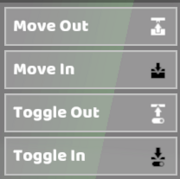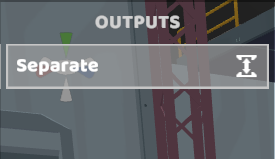Controls: Difference between revisions
Jump to navigation
Jump to search
m (Protected "Controls" ([Edit=Allow only administrators] (indefinite) [Move=Allow only administrators] (indefinite))) |
|||
| (14 intermediate revisions by the same user not shown) | |||
| Line 8: | Line 8: | ||
|- | |- | ||
! style="background-color:#5dc8f4;" | Zoom Camera | ! style="background-color:#5dc8f4;" | Zoom Camera | ||
|Scroll Wheel | |style="background-color:#ECECEC;" | Scroll Wheel | ||
|- | |- | ||
! style="background-color:#5dc8f4;" | Move Camera | ! style="background-color:#5dc8f4;" | Move Camera | ||
| Line 14: | Line 14: | ||
|- | |- | ||
! style="background-color:#5dc8f4;" | Focus Camera | ! style="background-color:#5dc8f4;" | Focus Camera | ||
|[F] (with part selected) | |style="background-color:#ECECEC;" | [F] (with part selected) | ||
|- | |- | ||
! style="background-color:#5dc8f4;" | Focus + Zoom Camera | ! style="background-color:#5dc8f4;" | Focus + Zoom Camera | ||
| Line 20: | Line 20: | ||
|- | |- | ||
! style="background-color:#5dc8f4;" | Reset Camera | ! style="background-color:#5dc8f4;" | Reset Camera | ||
|[Control] + Left Mouse Button | |style="background-color:#ECECEC;" | [Control] + Left Mouse Button | ||
|- | |- | ||
! style="background-color:#5dc8f4;" | Duplicate Part | ! style="background-color:#5dc8f4;" | Duplicate Part | ||
| Line 26: | Line 26: | ||
|- | |- | ||
! style="background-color:#5dc8f4;" | Translate Tool | ! style="background-color:#5dc8f4;" | Translate Tool | ||
|Move parts in the environment or in the robot. | |style="background-color:#ECECEC;" | Move parts in the environment or in the robot. | ||
|- | |- | ||
! style="background-color:#5dc8f4;" | Rotate Tool | ! style="background-color:#5dc8f4;" | Rotate Tool | ||
| Line 32: | Line 32: | ||
|- | |- | ||
! style="background-color:#5dc8f4;" | Change Joint | ! style="background-color:#5dc8f4;" | Change Joint | ||
|Mouseover or Select Joints using [Q] and [E] to cycle through joint types and [Delete] to clear. | |style="background-color:#ECECEC;" | Mouseover or Select Joints using [Q] and [E] to cycle through joint types and [Delete] to clear. | ||
|- | |- | ||
! style="background-color:#5dc8f4;" | Remove Parts | ! style="background-color:#5dc8f4;" | Remove Parts | ||
| Line 38: | Line 38: | ||
|- | |- | ||
! style="background-color:#5dc8f4;" | Rotate Selection | ! style="background-color:#5dc8f4;" | Rotate Selection | ||
|[Alt] + Left Mouse Button (with part(s) selected) | |style="background-color:#ECECEC;" | [Alt] + Left Mouse Button (with part(s) selected) | ||
|- | |- | ||
! style="background-color:#5dc8f4;" | Rotate Snap | ! style="background-color:#5dc8f4;" | Rotate Snap | ||
| Line 44: | Line 44: | ||
|- | |- | ||
! style="background-color:#5dc8f4;" | Place Duplicate | ! style="background-color:#5dc8f4;" | Place Duplicate | ||
|[Shift] (while placing a part) | |style="background-color:#ECECEC;" | [Shift] (while placing a part) | ||
|- | |- | ||
! style="background-color:#5dc8f4;" | Multiselect | ! style="background-color:#5dc8f4;" | Multiselect | ||
| Line 50: | Line 50: | ||
|- | |- | ||
! style="background-color:#5dc8f4;" | Select Connected | ! style="background-color:#5dc8f4;" | Select Connected | ||
|Left Mouse Button (Double Click) | |style="background-color:#ECECEC;" | Left Mouse Button (Double Click) | ||
|- | |- | ||
! style="background-color:#5dc8f4;" | Box Select | ! style="background-color:#5dc8f4;" | Box Select | ||
| Line 56: | Line 56: | ||
|- | |- | ||
! style="background-color:#5dc8f4;" | Group Selected Parts | ! style="background-color:#5dc8f4;" | Group Selected Parts | ||
|[G] | |style="background-color:#ECECEC;" | [G] | ||
|- | |- | ||
! style="background-color:#5dc8f4;" | Ungroup Selected Parts | ! style="background-color:#5dc8f4;" | Ungroup Selected Parts | ||
| Line 62: | Line 62: | ||
|- | |- | ||
! style="background-color:#5dc8f4;" | Undo | ! style="background-color:#5dc8f4;" | Undo | ||
|[Control] + [Z] | |style="background-color:#ECECEC;" | [Control] + [Z] | ||
|- | |- | ||
! style="background-color:#5dc8f4;" | Redo | ! style="background-color:#5dc8f4;" | Redo | ||
| Line 68: | Line 68: | ||
|- | |- | ||
! style="background-color:#5dc8f4;" | Hide UI | ! style="background-color:#5dc8f4;" | Hide UI | ||
|[~] | |style="background-color:#ECECEC;" | [~] | ||
|- | |- | ||
! style="background-color:#5dc8f4;" | Enter Active Mode | ! style="background-color:#5dc8f4;" | Enter Active Mode | ||
| Line 74: | Line 74: | ||
|- | |- | ||
! style="background-color:#5dc8f4;" | Robot Controls | ! style="background-color:#5dc8f4;" | Robot Controls | ||
|Default Controls (Left Hand) | |style="background-color:#ECECEC;" | Default Controls (Left Hand) | ||
[W] [A] [S] [D] [Q] [E] | [W] [A] [S] [D] [Q] [E] | ||
| Line 100: | Line 100: | ||
|- | |- | ||
! style="background-color:#5dc8f4;" | Right Hand | ! style="background-color:#5dc8f4;" | Right Hand | ||
|[I] [J] [K] [L] [U] [O] | |style="background-color:#ECECEC;" | [I] [J] [K] [L] [U] [O] | ||
|[[File:Right Hand Controls 2.png|400px]] | |style="background-color:#ECECEC;" | [[File:Right Hand Controls 2.png|400px]] | ||
|- | |- | ||
|} | |} | ||
| Line 118: | Line 118: | ||
|[[File:How to Map Robot Controls Step 1 with Icon.png|600px]] | |[[File:How to Map Robot Controls Step 1 with Icon.png|600px]] | ||
|- | |- | ||
|Step 2 | |style="background-color:#ECECEC;" | Step 2 | ||
|Select one of the Default Control Schemes. This example uses the Default Left Hand Control Scheme. | |style="background-color:#ECECEC;" | Select one of the Default Control Schemes. This example uses the Default Left Hand Control Scheme. | ||
|[[File:How to Map Robot Controls Step 2 with Icon.png|600px]] | |style="background-color:#ECECEC;" | [[File:How to Map Robot Controls Step 2 with Icon.png|600px]] | ||
|- | |- | ||
|Step 3 | |Step 3 | ||
| Line 126: | Line 126: | ||
|[[File:How to Map Robot Controls Step 3 with Icon.png|600px]] | |[[File:How to Map Robot Controls Step 3 with Icon.png|600px]] | ||
|- | |- | ||
|Step 4 | |style="background-color:#ECECEC;" | Step 4 | ||
|Select a powered part from the menu. | |style="background-color:#ECECEC;" | Select a powered part from the menu. | ||
|[[File:How to Map Robot Controls Step 4 with Icon.png|600px]] | |style="background-color:#ECECEC;" | [[File:How to Map Robot Controls Step 4 with Icon.png|600px]] | ||
|- | |- | ||
|Step 5 | |Step 5 | ||
| Line 135: | Line 135: | ||
|- | |- | ||
|} | |} | ||
[[#top|Back to Top]] | |||
===How to Create Custom Robot Schemes=== | ===How to Create Custom Robot Schemes=== | ||
| Line 147: | Line 149: | ||
|[[File:How to Create Custom Controls Step 1 with Icon.png|600px]] | |[[File:How to Create Custom Controls Step 1 with Icon.png|600px]] | ||
|- | |- | ||
|Step 2 | |style="background-color:#ECECEC;" | Step 2 | ||
|Click the + button at the top of the Controls Menu and select Custom Keyboard Controls. | |style="background-color:#ECECEC;" | Click the + button at the top of the Controls Menu and select Custom Keyboard Controls. | ||
|[[File:How to Create Custom Controls Step 2 with Icon.png|600px]] | |style="background-color:#ECECEC;" | [[File:How to Create Custom Controls Step 2 with Icon.png|600px]] | ||
|- | |- | ||
|Step 3 | |Step 3 | ||
| Line 155: | Line 157: | ||
|[[File:How to Create Custom Controls Step 3 with Icon.png|600px]] | |[[File:How to Create Custom Controls Step 3 with Icon.png|600px]] | ||
|- | |- | ||
|Step 4 | |style="background-color:#ECECEC;" | Step 4 | ||
|Click +Add New next to the top button slot. | |style="background-color:#ECECEC;" | Click +Add New next to the top button slot. | ||
|[[File:How to Create Custom Controls Step 4 with Icon.png|600px]] | |style="background-color:#ECECEC;" | [[File:How to Create Custom Controls Step 4 with Icon.png|600px]] | ||
|- | |- | ||
|Step 5 | |Step 5 | ||
| Line 163: | Line 165: | ||
|[[File:How to Create Custom Controls Step 5 with Icon.png|600px]] | |[[File:How to Create Custom Controls Step 5 with Icon.png|600px]] | ||
|- | |- | ||
|Step 6 | |style="background-color:#ECECEC;" | Step 6 | ||
|Rename the action if needed. | |style="background-color:#ECECEC;" | Rename the action if needed. | ||
|[[File:How to Create Custom Controls Step 6.png|600px]] | |style="background-color:#ECECEC;" | [[File:How to Create Custom Controls Step 6.png|600px]] | ||
|- | |- | ||
|} | |} | ||
| Line 189: | Line 191: | ||
|[[File:Actions - DC Motor.png|300px]] | |[[File:Actions - DC Motor.png|300px]] | ||
|- | |- | ||
|Servo Motor | |style="background-color:#ECECEC;" | Servo Motor | ||
|Spin Forward | |style="background-color:#ECECEC;" | Spin Forward | ||
Spin Reverse | Spin Reverse | ||
| Line 197: | Line 199: | ||
Toggle Reverse | Toggle Reverse | ||
|[[File:Actions - Servo Motor.png|300px]] | |style="background-color:#ECECEC;" | [[File:Actions - Servo Motor.png|300px]] | ||
|- | |- | ||
|Small Piston | |Small Piston / Small Telescoping Piston | ||
|Move Out | |Move Out | ||
| Line 209: | Line 211: | ||
|[[File:Actions - Small Piston.png|300px]] | |[[File:Actions - Small Piston.png|300px]] | ||
|- | |- | ||
|- | |- | ||
|Large Piston | |Large Piston / Large Telescoping Piston | ||
|Move Out | |Move Out | ||
| Line 229: | Line 222: | ||
|[[File:Actions - Small Piston.png|300px]] | |[[File:Actions - Small Piston.png|300px]] | ||
|- | |- | ||
|Laser Pointer | |style="background-color:#ECECEC;" | Laser Pointer | ||
|Toggle (On/Off) | |style="background-color:#ECECEC;" | Toggle (On/Off) | ||
Turn On | Turn On | ||
| Line 237: | Line 230: | ||
Hold | Hold | ||
|[[File:Laser Pointer Controls.PNG|300px]] | |style="background-color:#ECECEC;" | [[File:Laser Pointer Controls.PNG|300px]] | ||
|- | |- | ||
|Powered LED | |Powered LED | ||
| Line 249: | Line 242: | ||
|[[File:Powered LED Controls.PNG|300px]] | |[[File:Powered LED Controls.PNG|300px]] | ||
|- | |- | ||
|Vacuum | |style="background-color:#ECECEC;" | Vacuum | ||
|Toggle (On/Off) | |style="background-color:#ECECEC;" | Toggle (On/Off) | ||
Turn On | Turn On | ||
| Line 259: | Line 252: | ||
Flip Airflow Direction | Flip Airflow Direction | ||
|[[File:Vacuum Controls.PNG|300px]] | |style="background-color:#ECECEC;" | [[File:Vacuum Controls.PNG|300px]] | ||
|- | |- | ||
|Powered Pincer | |Powered Pincer | ||
| Line 271: | Line 264: | ||
|[[File:Actions - Powered Claw.png|300px]] | |[[File:Actions - Powered Claw.png|300px]] | ||
|- | |- | ||
|Powered Claw | |style="background-color:#ECECEC;" | Powered Claw | ||
|Toggle | |style="background-color:#ECECEC;" | Toggle | ||
Turn On | Turn On | ||
| Line 279: | Line 272: | ||
Hold | Hold | ||
|[[File:Actions - Powered Claw.png|300px]] | |style="background-color:#ECECEC;" | [[File:Actions - Powered Claw.png|300px]] | ||
|- | |- | ||
|Light Bulb | |Light Bulb | ||
| Line 291: | Line 284: | ||
|[[File:Lightbulb Controllable Actions.PNG|300px]] | |[[File:Lightbulb Controllable Actions.PNG|300px]] | ||
|- | |- | ||
|Microcontroller | |style="background-color:#ECECEC;" | Microcontroller | ||
|Send Signal (1) | |style="background-color:#ECECEC;" | Send Signal (1) | ||
Send Signal (-1) | Send Signal (-1) | ||
| Line 299: | Line 292: | ||
Toggle Signal (-1) | Toggle Signal (-1) | ||
|[[File:Microcontroller Controls.PNG|300px]] | |style="background-color:#ECECEC;" | [[File:Microcontroller Controls.PNG|300px]] | ||
|- | |- | ||
|Bubble Blower | |Bubble Blower | ||
| Line 307: | Line 300: | ||
|[[File:Turret Controls.PNG|300px]] | |[[File:Turret Controls.PNG|300px]] | ||
|- | |- | ||
|Turret | |style="background-color:#ECECEC;" | Turret | ||
|Emit | |style="background-color:#ECECEC;" | Emit | ||
Toggle (On/Off) | Toggle (On/Off) | ||
|[[File:Turret Controls.PNG|300px]] | |style="background-color:#ECECEC;" | [[File:Turret Controls.PNG|300px]] | ||
|- | |||
|Decoupler | |||
|Seperate | |||
|[[File:Decoupler Controls.PNG|300px]] | |||
|- | |||
|style="background-color:#ECECEC;" | Chatterbox | |||
|style="background-color:#ECECEC;" | Choose a Command | |||
Hello | |||
Follow Me | |||
Stop | |||
Back Up | |||
Get On | |||
Get Off | |||
Sorry! | |||
Insult | |||
|style="background-color:#ECECEC;" | [[File:Chatterbox Controls.PNG|300px]] | |||
|- | |||
|Seat | |||
|Open Lab Bar | |||
Close Lab Bar | |||
|[[File:Seat Controls.PNG|300px]] | |||
|- | |- | ||
|} | |} | ||
[[#top|Back to Top]] | [[#top|Back to Top]] | ||
Latest revision as of 20:48, 19 July 2023
⚙ Controls Menu
| Rotate Camera | Right Mouse Button |
|---|---|
| Zoom Camera | Scroll Wheel |
| Move Camera | [W] [A] [S] [D] |
| Focus Camera | [F] (with part selected) |
| Focus + Zoom Camera | Double-tap [F] (with part selected) |
| Reset Camera | [Control] + Left Mouse Button |
| Duplicate Part | [Control] + [D] (with part selected) |
| Translate Tool | Move parts in the environment or in the robot. |
| Rotate Tool | Rotate parts in the environment or in the robot. |
| Change Joint | Mouseover or Select Joints using [Q] and [E] to cycle through joint types and [Delete] to clear. |
| Remove Parts | [Delete] (with part(s) selected) |
| Rotate Selection | [Alt] + Left Mouse Button (with part(s) selected) |
| Rotate Snap | [R] (while placing a part) |
| Place Duplicate | [Shift] (while placing a part) |
| Multiselect | [Shift] + Left Mouse Button |
| Select Connected | Left Mouse Button (Double Click) |
| Box Select | Click and drag to select multiple parts. Hold [Shift] to additively select. |
| Group Selected Parts | [G] |
| Ungroup Selected Parts | [U] |
| Undo | [Control] + [Z] |
| Redo | [Control] + [Y] |
| Hide UI | [~] |
| Enter Active Mode | [Space] |
| Robot Controls | Default Controls (Left Hand)
[W] [A] [S] [D] [Q] [E] Default Controls (Right Hand) [I] [J] [K] [L] [U] [O] (hold [L Shift] to move motors at half speed) |
| Switch Transmitters | [1] [2] [3] … [8] [9] [0] |
⚙ Robot Control Schemes & Re-Mapping
In RoboCo, you can choose between preset or custom controls for your robot. Using the Controls Menu, you can add, subtract or remap keys to fit your preferences.
Default Robot Control Schemes
| Left Hand | [W] [A] [S] [D] [Q] [E] | 
|
|---|---|---|
| Right Hand | [I] [J] [K] [L] [U] [O] | 
|